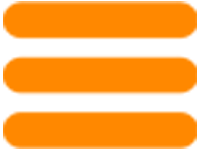
How can we help you?
User Info
Visit Change Password to modify your password.
If you have not logged in, you will need to log in first
Check your email's spam folder and ensure you clicked on the confirmation link.
If the link is no longer active, you will need to proceed with a new registration
Visit: Register and fill in all the necessary fields.
Remember to confirm your registration by clicking on the link that will arrive via email
To request the deletion of your account, visit My Tickets and open a new ticket using the email provided during registration.
Please note: make sure to suspend any active subscriptions before proceeding.
Absolutely not. Your payments will remain in our systems for tax reasons. You can retrieve them at any time by making a new registration with the same email.
You can find the activation code in your purchase email or in your dashboard .
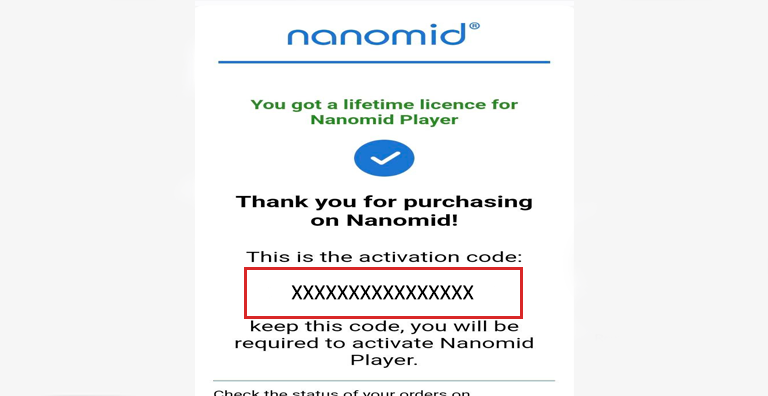
(Figure 1 )
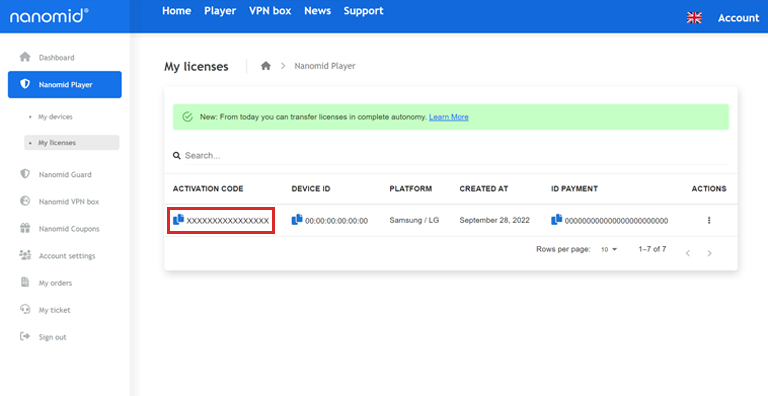
(Figure 2 )
You can find the invoice in the My Orders section of your account, or in the email received after purchase.
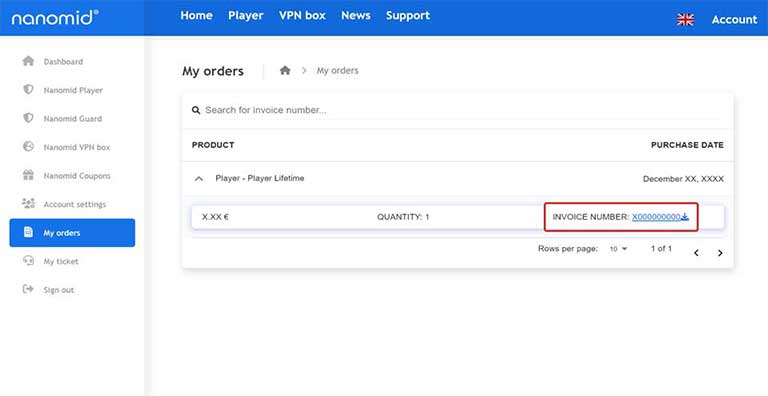
(Figure 1 )
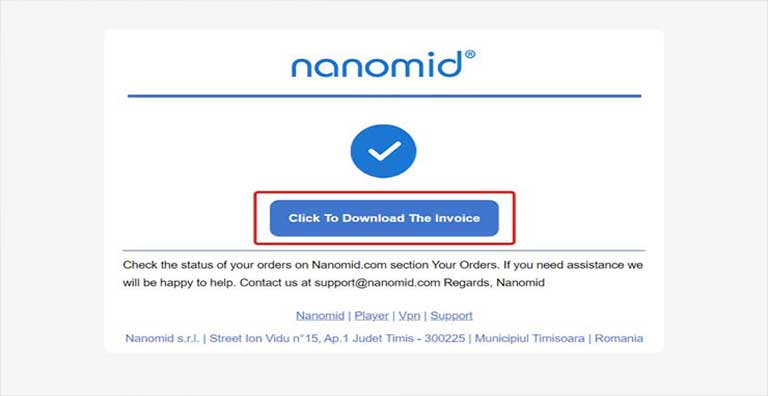
(Figure 2 )
Please refer to our Refund Policy for more details about refund procedures.
During the purchase, you should select "Enable Auto Renewal" .
If the option is not available, it means that the subscription is not offered for the chosen product.
Go to My Orders and then follow these steps:
1. Select the product you want to deactivate the subscription for.
2. Click on Deactivate Auto Renewal .
Create a new account with the old email address,
you will be able to access your payment information from where you can deactivate the subscription.
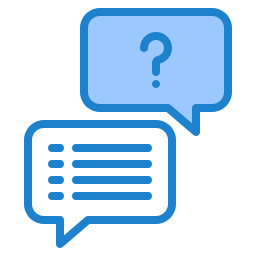
Haven't found what you're looking for?
To contact support, register,
if you're already registered, access the "My Tickets" section
Warning: To retrieve a previously purchased license, remember to use the same email address as the purchase.